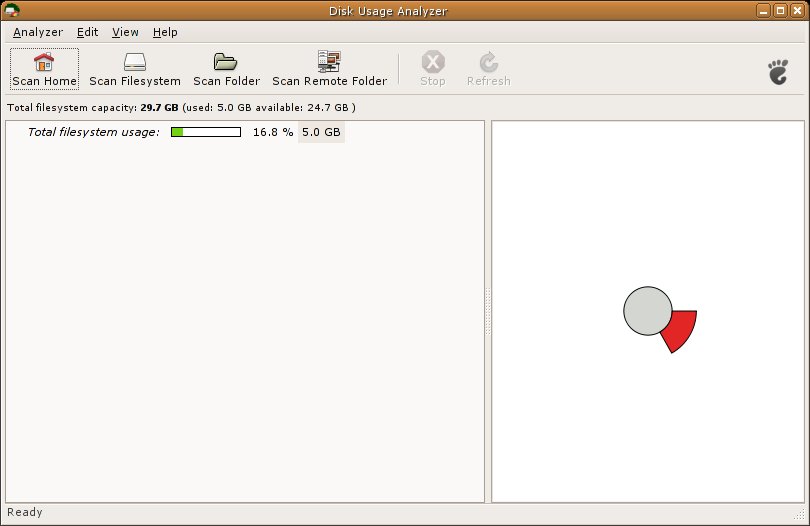Baobab
Disk Usage Analyzer can be started in three ways:
-
from Gnome menu → ;
-
from a terminal window;
-
from Nautilus "Open with..." ;
If you want to start Disk Usage Analyzer from a terminal window, just type:
baobab <full_path_to_a_directory>, then press Return.
If launched from Gnome menu, Disk Usage Analyzer starts and remains in a stand-by state, waiting for user action.
When you start Disk Usage Analyzer from the Gnome Menu, the following window is displayed.
The user can then:
-
start a full filesystem scan;
-
select a specific local directory branch to scan
-
select a remote server and folder to scan
-
set preferences
![[Note]](images/admin/note.png)
|
|
|
If you run a full filesystem scan, Disk Usage Analyzer window will start drawing the tree as soon as the thread starts scanning the filesystem. If any large partition is mounted on the filesystem, that will be scanned too. |